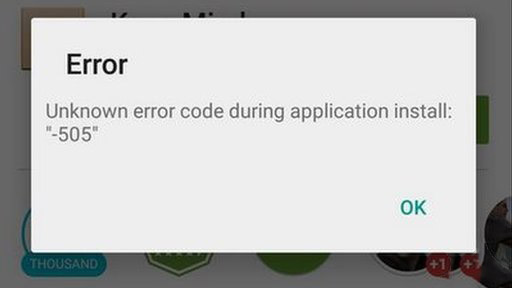How to solve “LinkedIn app” duplicating and multiple sync contacts
About social network application like as “LinkedIn app” that many user found a trouble as “Contacts list duplicating many time” and it make many contacts details for a large size. It’s effect to phone memory use and fast drain out your battery
Solve way for this happened about multiple duplicating is shown as below.
For temporary solving this, you can make “Unsync” your phone to LinkedIn account by do follow as go to Setting > Account, and let to customize and “unchecked” sync for LinkedIn account
About permanently solve, it’s not a best solution for now. Because of it may causes apk file from LinkedIn app. And this problem were found in many different phone brand such as LG G4, Samsung Galaxy Note 4, Moto X, Sony Xperia Z3 and more.
Wait for updated from LinkedIn to improve apk and re-updating again.
Source : Android app review